An interface unit allows one to transmit and receive digital modes using a computer sound card. Conveniently, the interfaces below were designed to operate without an external power supply, so before rushing out and spending a fortune on a commercial interface with features you will probably never need or use, consider building your own! I have included here some simple designs that I have built, tested and which work very well considering their simplicity and economy. These circuits will perform well if you intend to run an Internet gateway using the eQSO or EchoLink software. Parts for these circuits (or complete kits) can be obtained from www.modecomponents.co
(1) SIMPLE INTERFACE
This circuit, based on parts typically found in any amateur's "junk box" is an extremely cost effective solution. In this circuit, RTS (the "ready to send" line on the computer) drives an open collector for the PTT. Any general NPN transistor can be used instead of the BC108. It is very similar to the isolated circuit (below), except it does not use audio transformers or the optocoupler, but performs splendidly. (Of course, if you just happen to have a couple of audio transformers, you could add them to this circuit in the same position as in the isolated circuit). 
Components
1 x 1k ¼ watt resistors - 2 x 2.2k ¼ watt resistors
1 x 1k Potentiometer Lin - 1 x 2.2uF 50v capacitor - 4 x 0.01uF capacitors
1 x Red LED (High sensitivity type) - 2 x Diode 1N4148 - 2 x 3.5mm Stereo plugs
1 x BC108 Transistor - 1 x 9 Pin D plug ( Com port 1 or 2) & cover
Screened cable - Project Box
(2) ISOLATED INTERFACE
This circuit incorporates two 600-ohm audio transformers (T1 & T2) and an RS232 powered optocoupler IC1. Preferably use an IC socket for IC1, for possible quick replacement! The purpose of the transformers and an optocoupler is to isolate the transceiver from the computer, keeping the interference from the PC to a minimum. Ensure that the screening on the radio and the screening on the PC are not connected together.
Stereo 3.5 mm plugs connect the line in and out on the computer soundcard. Use the tip and earth only as in this application the sleeve is not used.
To control the radio PTT, an isolated signal from the computers RS232 (RTS) line is used. If you have an available DB9 connector on your computer, use RTS (Pin 7) and ground (Pin 5). If you have a DB25 connector on your computer, use RTS (Pin 4) and ground (pin 7).
VR1 is a 1K linear potentiometer used to control the amount of audio going to the MIC and is adjusted for correct audio drive to the radio, usually converting line (0.5v) to MIC (10mV) levels. The 1.2k resistor (from the Line Out) can be changed to a greater value if you are troubled by the pot always being at the bottom or top of the range or alternately by adjusting the computers audio out slider till the correct level is achieved. Operationally, audio levels are adjusted by the computer level controls or are incorporated in the software you will be using.
The LED (high sensitivity type) is used as an indicator when the interface is in the transmit mode.
It is suggested that the finished interface is put in a metal box and that the grounding is taken from the radio side of the circuit.
Components
3 x 1k ¼ watt resistors - 1 x 1.2k ¼ watt resistors
1 x 1k Potentiometer (lin) – 1 x 2.2uF 50v capacitor - 3 x 0.01uF capacitors
2 x (T1 & T2) 600 ohm transformers type 9000 RS Number 208-822
1 x IC1 optocoupler 4N25 RS Number 597-289
1 x Red LED (High sensitivity type) - 1 x Diode 1N4148 - 2 x 3.5mm Stereo plugs
1 x 9 Pin D plug ( Com port 1 or 2) & cover
Screened cable - Project Box
(3) INTERFACE FOR TWO TRANSCEIVERS.
The circuit below, a special version of the Isolated Interface, allows gateway operators to run 2 eQSO Internet Gateways (say one on 2m and another on 70cm) without the need for two callsigns and wasting server bandwidth
from an article by Peter, G4KQU, with his kind permission.

EchoLink is a Windows program written by Jonathan Taylor K1RFD. It allows "voice over the internet" (VoIP) conversations between licensed hams, in effect a one-way-at-a-time telephone link over the internet. Remarkably, the audio quality and transfer speeds are usually very good. To use EchoLink, you need an internet connection, a sound card in your computer, and speakers and a microphone plugged into the sound card.
New computers often come with a simple microphone. If you don't have it, look in your original computer packing materials. If necessary, you can buy a simple electret microphone (with a *stereo* plug) at a computer store or at Radio Shack (e.g. items 33-3025 or 33-3026).
You can visit the EchoLink web site at http://www.echolink.org
You can download EchoLink (for the first time) directly at Here
(To download again without re-registering, go to HERE
Before you can download, the EchoLink server will ask you for your callsign and email address. This is necessary to ensure that only hams use EchoLink. Although you will then be able to download and install the program, you will not be able to connect to anyone for up to 24 hours, or whatever time it takes the EchoLink administrator to verify your call sign. While you're waiting to be approved, learn more about how to operate the program by browsing the EchoLink web site, particularly the "Support and FAQs" page, and by reading the program's Help files.
You will know when you have been approved to use EchoLink if, after you start your internet connection and EchoLink, you soon see a long list of callsigns (over 1000) appear on your EchoLink screen. Here's what the screen will look like:
Click for larger view
For your first EchoLink connection, try connecting to the special *ECHOTEST* station. It's at the very bottom of the station list (scroll down) to the bottom category of stations -- those that have this icon and whose names begin with an asterisk. *ECHOTEST* is a robot station that simply records your test transmission, then plays it back so you can hear how you sound. 
You connect to any station in one of three ways:
1. Double click your mouse on the station name.
2. Use the green "link" icon in the tool bar -- second from left:
3. Click once on the station to highlight it; then either use a Alt +C key
combination or use the EchoLink menu:
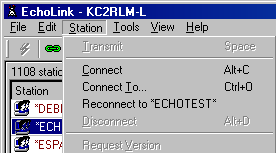
Note that the list of connected stations is divided into4 categories. The top (first) category
When you first sign on to EchoLink, you immediately connect to one of the EchoLink servers tracking which EchoLink stations are active. Your callsign and your IP (Internet Protocol) address are added to the list of active stations, and then the full list is downloaded to your EchoLink program. Think of the list as an up-to-the-moment phone book.
When you then try to connect to one of the EchoLink stations on the list, your EchoLink program looks up the other station's IP address and tries to connect to it directly. You do not go through the EchoLink server to make the connection.
After you connect to a station, first listen for an ongoing QSO. If the channel is clear and you want to transmit, either:
![]() click on the lightning bolt icon on the tool bar -- first from the left. Click again to stop transmitting
click on the lightning bolt icon on the tool bar -- first from the left. Click again to stop transmitting
![]() Use the EchoLink menu: Station Transmit
Use the EchoLink menu: Station Transmit
Common Audio Problems:
1. Playback Level (Received Audio)
a. If the "Playback" volume is too low or high, first try adjusting the volume knob on the speaker. Then try adjusting the basic Playback source volume from the EchoLink menu (see graphic below). 
Also look in the EchoLink "Help" for "Troubleshooting: Sound Card Adjustment"
for more advice.
2. Recording Levels (Transmitted audio)
You can gauge your transmit audio level by watching the horizontal audio meter at the bottom of the screen. The meter should average about half way when your are speaking at a good audio level. ![]()
![]() "Mic Volume" is "selected" for the recording source
"Mic Volume" is "selected" for the recording source
![]() the vertical volume slider for "Mic Volume" is not set too low.
the vertical volume slider for "Mic Volume" is not set too low.
Also note that there may be an "Advanced" button under "Mic Volume" (it might be back in the Playback volume setting window). This button may lead to a place where you can "boost" your microphone audio. The type of sound card actually determines if an "Advanced" setting is available.
3. No Audio After Connection
Do you run a firewall program such as Zone Alarm or use a network router that has a firewall? Assuming the sound card audio levels are OK (see above), the problem may be the firewall blocking internet audio transfers. You can either temporarily disable the firewall while you operate EchoLink or you can change your firewall's setting to allow EchoLink to work. See the EchoLink Help for "Troubleshooting: Firewall Issues".
Operating Tips and Hints:
Who Am I Connected To?
Also note that there may be an "Advanced"
button under "Mic Volume" (it might be back in the Playback volume setting window). This button may lead to a place where you can "boost" your microphone audio. The type of sound card actually determines if an "Advanced" setting is available.
Whose Turn to Speak is it?
When you connect to a station providing a conference (multiple connections), such as what KB2IKC does for the Sunday night NPARC nets, you will see a callsign list of the other conference participants in the top right corner of your screen. (This list replaces the station info text described in the previous paragraph.) When one of the conference members is speaking, you will see the "greater than" sign (>) appear in front of the callsign of that person's callsign.
For the Sunday night NPARC nets, whenever you are receiving audio from the Whippany Repeater (or on other nights, from 145.75 MHz), the > sign will appear in front of KC2RLM-L.
I Can't Connect to a Station!
If you can't connect to a conference station, then that station has reached it's maximum number of conference members. This limit relates to the conference server's internet upload speed (the server station sets the number). Your only option is to try again later when there may be fewer people in the conference.
Why The Long Pauses When Using EchoLink?
Some of the pauses on EchoLink are the result of "internet delay". Other pauses are from EchoLink's "hang time", the short delay after a station stops transmitting (similar to a repeater's hang time).
Text Messaging
In the lower right hand corner of the EchoLink screen, there is a text messaging box which is active only when you are connected to another station. (It's inactive and grayed out when you aren't connected.) You can use this box to send (and receive) text messages to the other station, even while you are hearing his audio. This can be useful when you need to interrupt the other station or want to send supplementary information while the QSO is in progress, e.g. "I'm not hearing any audio!"
Problem: Stuttering EchoLink Audio
There are at least two possible reasons for this:
1. When a radio-to-internet link is in progress and the radio operator is speaking, EchoLink's VOX feature opens the internet stream to send the audio. If the radio operator pauses, EchoLink's VOX feature detects the silence and temporarily stops the internet stream. It will resume transmitting when it hears audio again, but it may miss the start of the audio.
2. If you are connected to a conference when stuttering occurs, it's probably because the number of conference members has exceeded what the internet connection of the conference server can support. (The conference server is the station to which everyone else has connected). For example, a dial-up internet connection can only support 3 to 4 conference members at most. A cable or DSL line can probably handle 6 to 8.
If stuttering develops, then the conference server is trying to support more conference members then his or her internet upload speed will allow. To fix this, one or more conference members should disconnect. This is also an indication that the conference server station should lower his limit of allowed conference member. This can be changed under Tools > Preferences > Connections).
SIJIL PENGENDALI RADIO AMATUR
Peraturan 27 ( 1 ) Akta Komunikasi dan Multimedia ( Technical Standard ) Peraturan 2000. Tiada sesiapa yang dibenarkan mengambil alih atau melakukan sebarang aktiviti kecuali ia mempunyai tauliah. Pengendali radio amatur adalah diwartakan dibawah peraturan dan untuk mengoperasikan sesebuah stesyen radio amatur seseorang itu mestilah mempunyai kewibawaan dan kemahiran yang telah ditetapkan.
Sijil Pengendali Radio Amatur adalah satu sijil yang dapat membuktikan bahawa pengendali berkenaan mempunyai pengetahuan yang secukupnya didalam bidang tersebut dan dapat mengendalikan stesyen radio amatur dengan betul dan bertanggungjawab mengikut peruntukan undang-undang.
Terdapat dua kelas Sijil Pengendali Stesyen Radio Amatur :
1. Sijil Pengendali Stesyen Radio Amatur Kelas A ( AROC Class A ).
2. Sijil Pengendali Stesyen Radio Amatur Kelas B ( AROC Class B ).
SIJIL PENGENDALI RADIO AMATUR KELAS A
Sijil Pengendali Stesyen Radio Amatur kelas A melayakkan pemegang sijil untuk memohon ASAA Class A. Untuk kelayakan seseorang itu diwajibkan lulus Peperiksaan Radio Amatur ( RAE ) dan ujian amali kod morse atau CW Test.
Mulai 1 April 2007, kelulusan ujian amali kod morse tidak diperlukan. Walaubagaimana pun ujian amali kod morse akan dianjurkan untuk tujuan pengiktirafan atau kemahiran.
SIJIL PENGENDALI RADIO AMATUR KELAS B
Sijil Pengendali Stesyen Radio Amatur kelas B melayakkan pemegang pemohon untuk memohon ASAA Class B sahaja. Untuk kelayakan mendapat sijil ini seseorang itu mestilah lulus didalam Peperiksaan Radio Amatur.
To operate an amateur radio station, the operator must hold the ASAA (Amateur Station Apparatus Assignment) issued by the MCMC. Application can be applied from any MCMC regional offices. A callsign will be issued to the successful applicant according to their AROC class. The ASAA authorized the holder to participate and operate an amateur radio station.
There are 3 types of ASAA under Amateur Radio category.
a) Amateur Station Apparatus Assignment (Class A);
b) Amateur Station Apparatus Assignment (Class B); and
c) Amateur Repeater Station
To apply for an ASAA the applicant has to fill in the following forms.
a) Application for Apparatus Assignment(s) (Amateur Service) form for ASAA (Class A & B); or
b) Application for Apparatus Assignment(s) (Mobile Service) form for Amateur Repeater Station.
The validity period for ASAA is between three months to five years.
Eligibility for ASAA Application
To be eligible for ASAA application, applicant must meet the following conditions.
a) Over 14 years of age for ASAA Class B and 18 years and above for ASAA Class A. Applicants under 21 years will be required to present consent from their parent, guardian or any other approved person who shall be responsible for the observance of the conditions of the applicants to countersigned their application.
b) A Malaysian citizens or citizens of countries who have a reciprocal arrangement with our country.
c) Hold an AROC Class A or B or in lieu, a copy of Examination results issued by the MCMC.
The Examination
There are two types of examination pertaining to amateur radio: a) Radio Amateur Examination (RAE); and b) Morse Codes Test (CW Test).
Both examinations are conducted by the MCMC.
Radio Amateur Examination (RAE)
The RAE is a written examination on the following topics:
a) The fundamental theory of electricity, electronics and radiocommunications;
b) The theory and operation of any amateur radio equipment including the antenna systems, transmission lines, transistors, amplitude and frequency modulation and single sideband techniques;
c) The regulations made under the Act which is applicable to the establishment and operation of a station performing an amateur experimental service; and
d) The ITU Radio Regulations applicable to the operation of a station performing an amateur experimental service and those provisions relating to the operation of stations generally.
The RAE comprises 100 objective questions. Candidates are given three hours to answer all questions. No marks are deducted for a wrong answer.
Morse Codes Test
The Morse Code (CW) test is a practical test that measure skill of the following proficiencies;
a) An ability to send message correctly on a radiotelegraph key, semi-automatic key or an electronic hand key for three consecutive minutes at a speed of not less than 12 words per minute in plain language, including figures, punctuation marks, —Q“ signals and emergency signals in the international Morse Codes; and
b) An ability to receive message correctly by ear and write legibly or type for not less than three consecutive minutes at a speed of not less than 12 words a minute in plain language including figures, punctuation marks, —Q“ signals and emergency signals in the international Morse Codes.
In CW sending tests, applicant must be able to send 36 words (averaging five letters per word) in plain language within three minutes or equivalent to a speed of 12 words per minute without uncorrected error. A maximum of four errors as well as four corrections are allowed. In sending figures, 10 five-figure groups are to be sent in 1.5 minutes without uncorrected error. A maximum of two corrections are allowed.
In CW receiving tests, applicant is required to receive 36 words (averaging five letters per word) in plain language in three minutes, and 10 five-figure groups in 1.5 minutes. Each letter or figure incorrectly received counts as one error. A word in which more than one letter is incorrectly received counts as two errors. A maximum of four errors in plain language and a maximum of two errors in the figure test are allowed.
How to Apply for the Examination
The examination will be held from time to time. The actual date and venue for the examination will be specified by the MCMC. The notice or announcement will be made through a public notice in the local press and electronics media available. The notice will detail the terms and conditions, application procedures, payment mode and other related matters pertaining to the examination.
Examination fee
The fee for the examinations are as followed.
Radio Amateur Examination (RAE)
RM 50.00
Morse Code Test
RM 50.00
The examination fee is not refundable to any candidates who withdraw from or fail to attend the examination. The fee cannot be transferred from one examination to another at a later date or from one candidate to another.
Minimum Age Requirement for the Examination
The minimum age limit for candidate to sit is 14 years for the RAE and 18 years for CW. This is due to take into consideration of the responsibility required to operate a higher power transmission and privileges accorded to a Class A amateur station operator.
Reference from Guideline Amateur Radio Service Malaysia

